
So you created a Canva website or landing page for your business. It’s great if you already included details in your website to get in touch with you – like email, phone, social media, etc. Now you want your visitors to know exactly where you are located – here you can use Google Maps.
You might get a lot of chats or emails asking questions like “Where are you located?”, “How can I go to your shop?”, “Where is your shop located so I can see your products?”, etc. This is especially true if you have a physical shop or store, or a boutique or clinic. So having a guide or a map that’s integrated into your website will address these kinds of questions from your visitors.
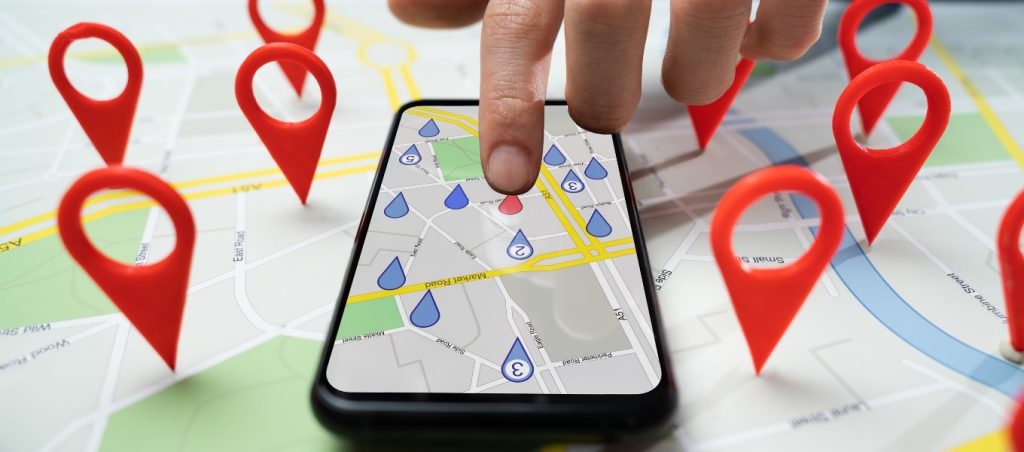
In our previous article. We discussed on how we can create our own Canva website top navigation menu using different options available to us. Today, we are going to discuss on how to add Google maps location into our Canva website. Let’s take a look.
First of all – what is Google Maps? It is a web mapping platform by the search engine giant Google and provides aerial and satellite views of streets and also includes route planning for directions and transit.
Why would you want to add details of your business location in your website? Here are some of the advantages of having your Google maps location integrated into your Canva website.
Now that we know the benefits of adding your business, shop or office Google Maps location in your website, follow the following steps in creating a map embedded into your Canva website.
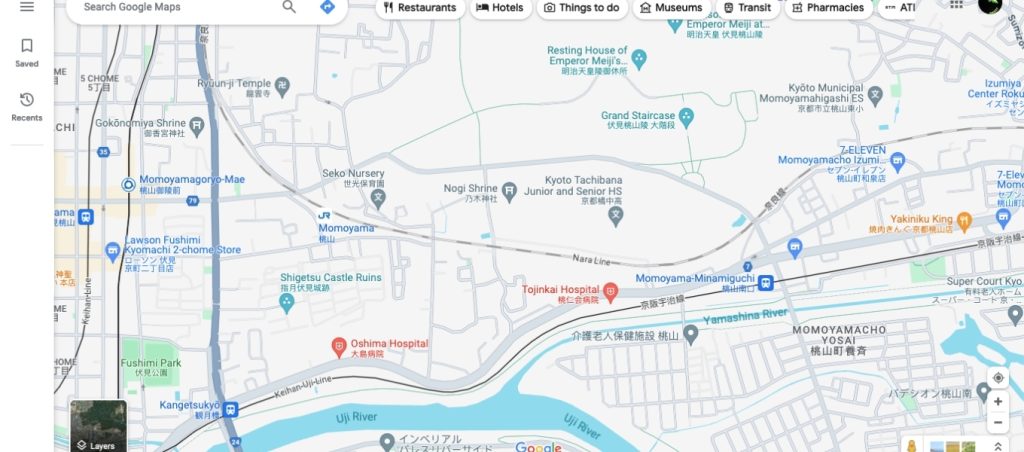
Before we can even embed Google Maps into our Canva website – first we must add our business in Google Maps so that we can let Google know where exactly we are located.
After you added your business profile, you should be able to search in Google maps the business or shop name that you added in the previous step.
Now that we have added our business or shop name and location, and claimed that it is ours in Google Maps, we can finally add our location in our Canva website. I’ll use one of the Canva website templates as an example below. Follow the steps to do this.
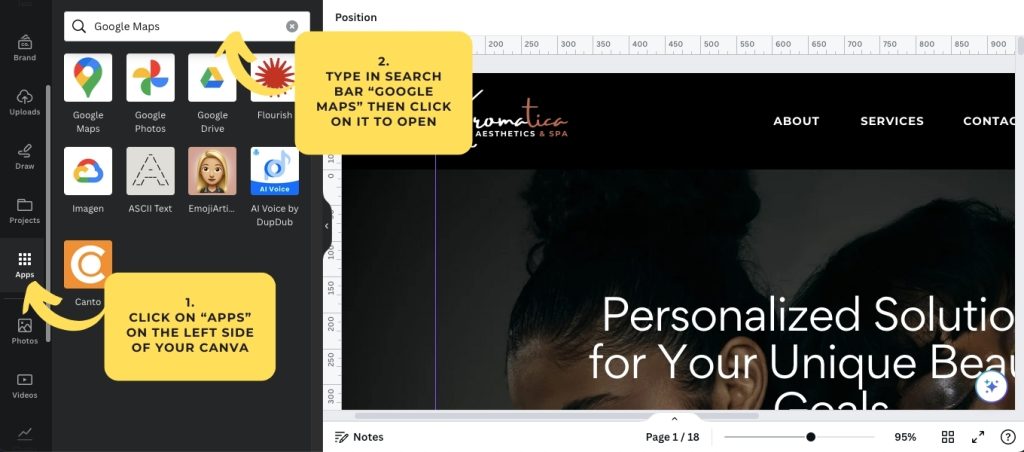
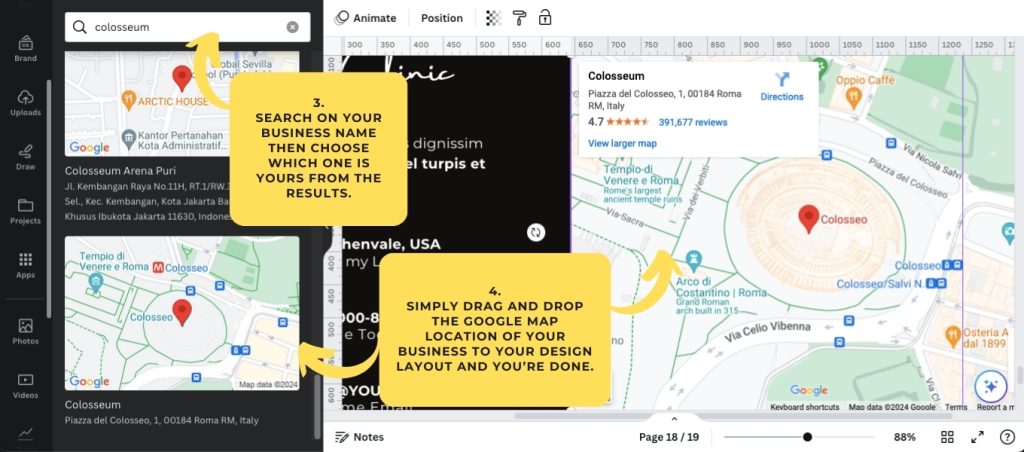
There you have it, you now have a Google Map location for your shop or business in your Canva website. Now visitors can get details on how they can visit you physically. They can zoom in or out, view in street view or satellite view. They can also view a larger map to open up a new tab so they can enable routing and directions to get to your place!
Having a Google Map location in your Canva website gives you the edge in your competition especially if you offer businesses that require getting to you or to your shop in person which is more convenient for your clients or customers. Having a physical location also gives you stellar trust and credibility from your visitors. This competitive advantage will be a great boost in growing your business.
Where Creativity Meets Simplicity - Customize with Ease! Forget about Coding and Enjoy Designing Your Website.