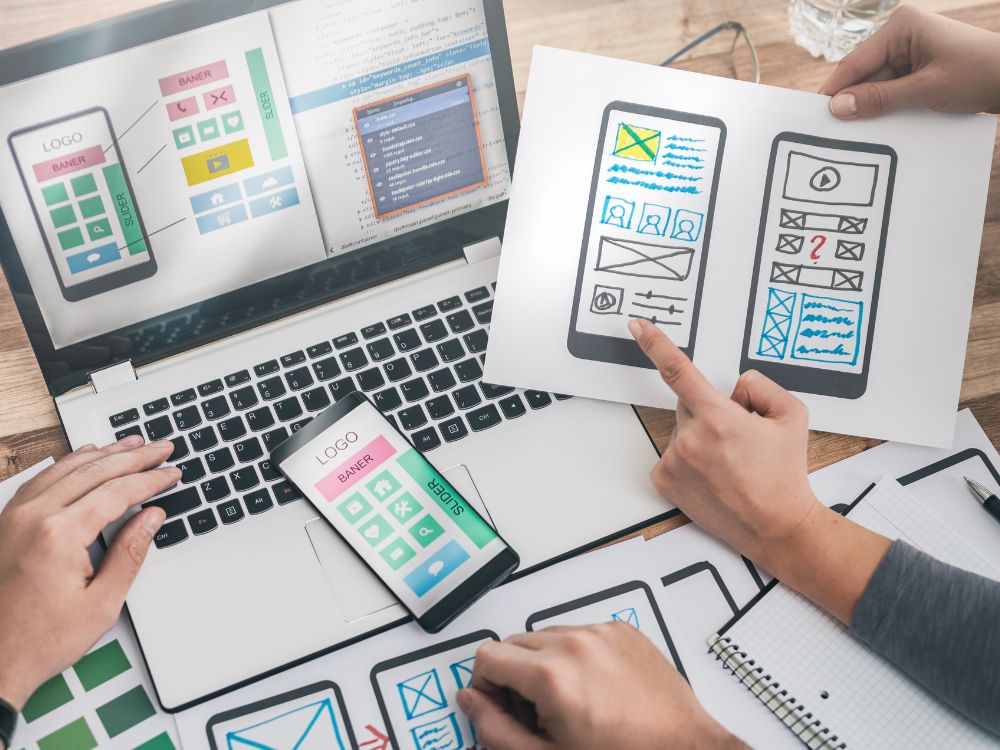
Back when I started creating my very first Canva website and web templates I got a little confused on how to build a top navigation. So I wanted to share with you guys on ways that I learned on how you can add a navigation menu in your Canva websites – what are the options and what you can’t do as of this time.
There are still limitations today though on what you can do to navigation menus on Canva websites. However the options that we have is more than enough to give your visitors a good experience and a functioning website for your business or profession.
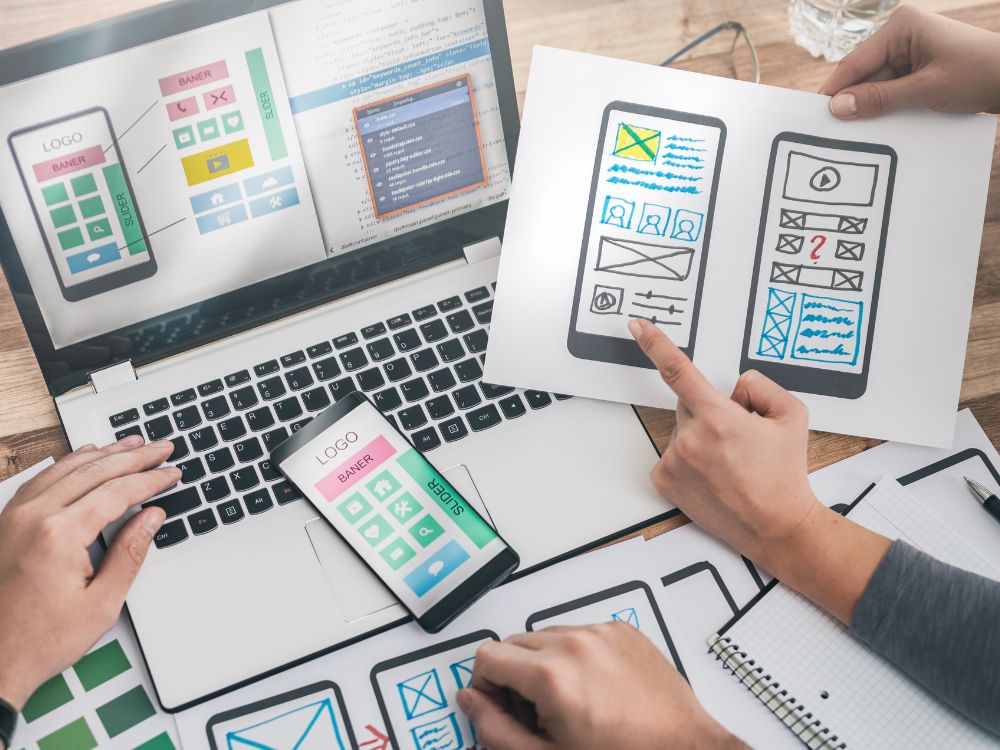
First option, and the easiest one, on how to create your top navigation menu in your Canva website is enabling the “With Navigation” option when Previewing and/or Publishing your website. This will easily give you a built-in top navigation in your page. When enabled, your Canva website will have something at the top that looks something like the image below:
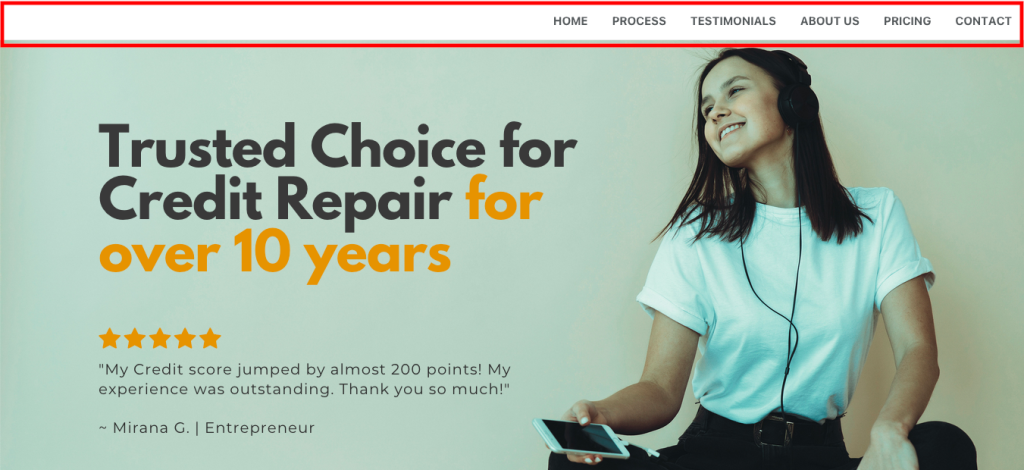
Let me give you this example with a Live Demo from one of my templates so that you can experience how it works: https://kromaticdesignstudio.my.canva.site/credit-repair
Option 1: While editing your Canva website, click on the “Preview” button somewhere at the top, then at the dropdown at the top choose “With navigation”.

Option 2: Just at the right of the “Preview” button, click on the “Publish Website” button, locate the dropdown below then choose “With navigation” before clicking continue.
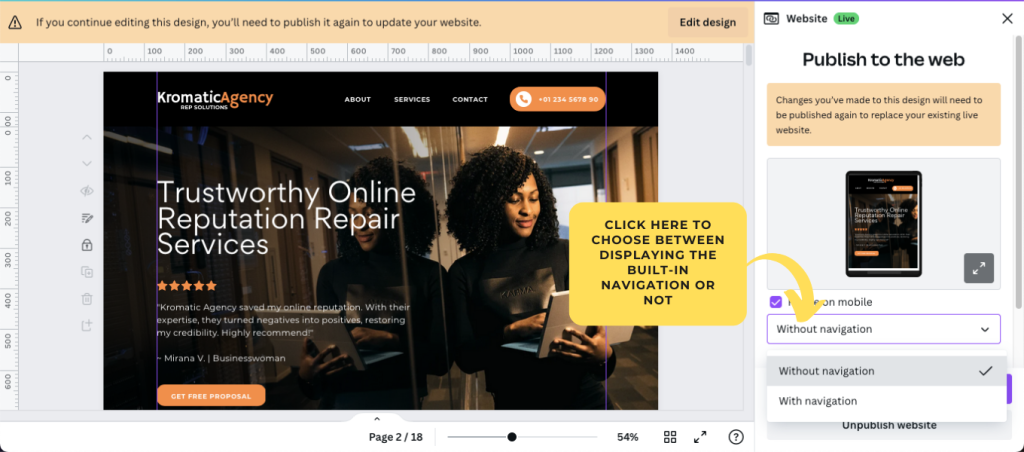
If you want to have your own custom links – like linking on a different website url – you need to have this option disabled and just create your own link (which I will discuss next).
If you want more freedom and flexibility on how you want the top navigation will look like and what links you want to put into. Then creating your own is our next option.
First of all, if we are creating our own top navigation, we need to disable built-in navigation. To do this we just need to follow the options and steps above (on how to enable navigation) and just choose the other option – “Without Navigation”.
In creating our top navigation bar, you will have the freedom on how it looks like and where the links would go to – weather an anchor on-page link, a link to another page, external links, links to open or download a file, a link to an opt-in page, link to call or email you, literally anything of what a link can point to.
In our example below I created a simple top navigation in black background, with a sample logo on the left, and a few links to the right. Here is how I created the top navigation:
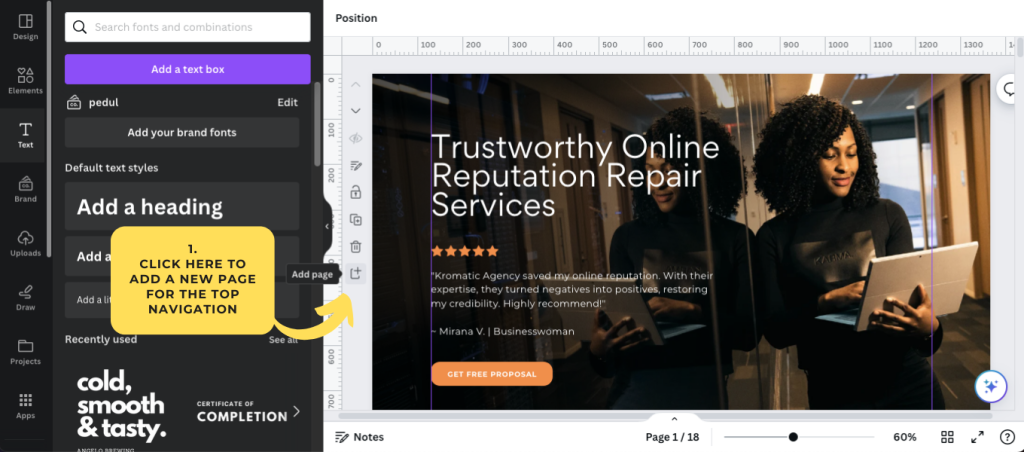
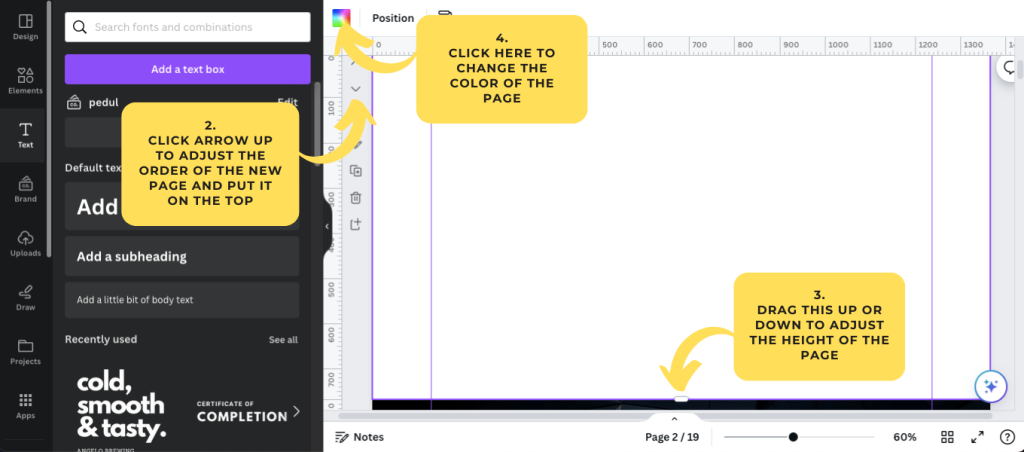

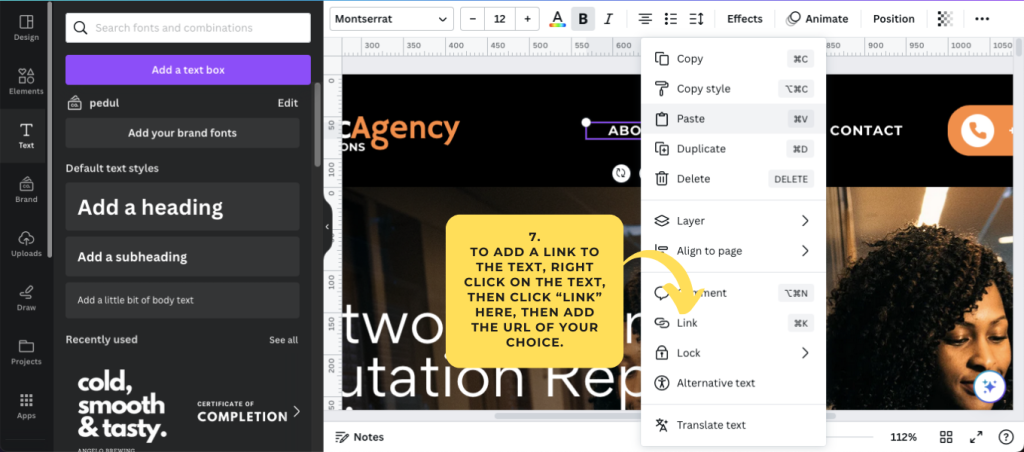
What’s good is you can use any element (not just texts) and put a link into it – it can be an image, graphics, animated graphics, icons, video, anything!
So there you have it – you created your own custom navigation menu on your Canva website. To see the custom navigation you can check this live demo on one of our templates: https://kromaticdesignstudio.my.canva.site/online-reputation-repair
It’s also important to mention what we can’t do, as of this moment, to our links in Canva websites. Here are some of the limitations I encountered, but hopefully in the future Canva will be able to address this to make their websites more functional and interactive.
Crafting a navigation menu isn’t just about slapping a few buttons and texts together; it’s about creating a seamless user experience that leaves visitors coming back for more. Here are a few key things to keep in mind as you put the finishing touches on your masterpiece:
And there you have it! Now you should know what we can do with our Canva website navigation and what we can’t do (at least for now). Hopefully a time will come that we can actually overcome the limits on what we can do to our navigation links in Canva.
I hope I have helped you in some way on how to create your navigation menu if you are using Canva websites. Let me know if I may have missed something or what is not clear to you – just drop it in the comments! Happy web designing!
Where Creativity Meets Simplicity - Customize with Ease! Forget about Coding and Enjoy Designing Your Website.