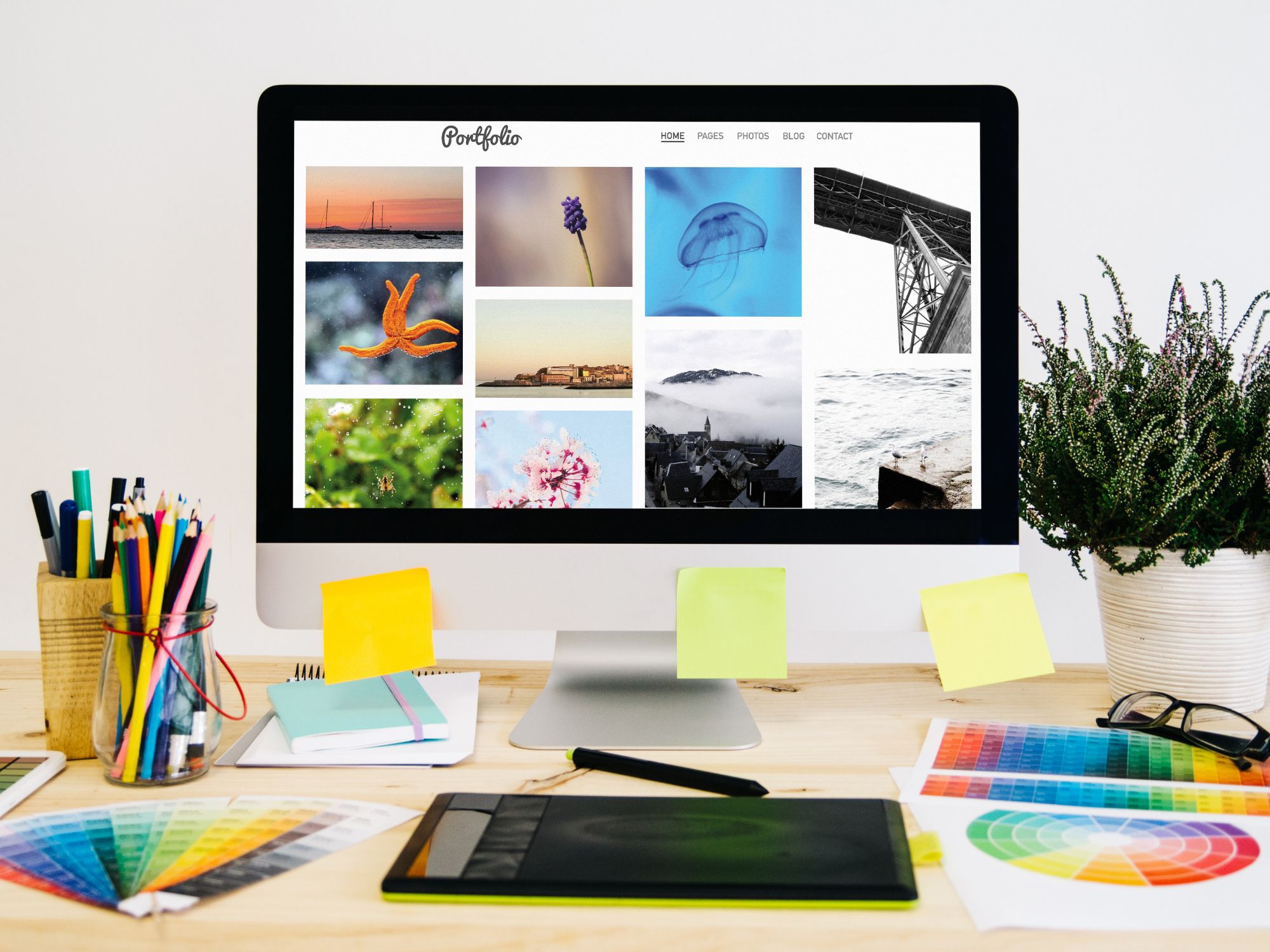
So, you’re thinking about creating a portfolio website to showcase your skills, talents, or projects. Great idea! But have you considered going with a “One WebPage” portfolio? In this section, we’ll dive into what exactly that means and why it could be the perfect choice for you.
Imagine your entire portfolio, neatly organized and accessible all in one place, on a single, beautifully designed webpage. That’s what a One WebPage portfolio is all about. Instead of multiple pages with different sections, everything you want to showcase – from your photography and design work to your resume and contact information – is bundled into one cohesive, scrolling experience.
Now, you might be wondering, “Why go for just one webpage when I can have a whole website?” Well, there are some compelling reasons:
In essence, a One WebPage portfolio is all about making a concise and powerful statement about who you are and what you do. It’s about streamlining your online presence and ensuring that your visitors can focus on what matters most: your work.
So, if you’re ready to dive in and build your very own One WebPage portfolio, keep reading! We’ll guide you step by step through the process of creating a stunning showcase for your talents.

Now that you’re excited about the idea of a One WebPage portfolio, it’s time to roll up your sleeves and start planning. This section will walk you through the crucial steps to ensure your portfolio accomplishes its goals effectively.
First things first, let’s define who you want to reach and what you want to achieve with your portfolio. Ask yourself these questions:
Understanding your audience and objectives will guide your content choices and design decisions. For example, if you’re a photographer targeting wedding clients, your portfolio will look quite different from that of a graphic designer seeking freelance contracts.
Your One WebPage portfolio needs to highlight your best work. Here’s how to choose the right pieces:
Grab a pen and paper (or a digital sketching tool) and start roughing out your portfolio’s layout. Visualize where your content will go. Consider:
Before you start building, you’ll need a domain name (your web address) and web hosting (where your site’s files will be stored). Some tips:
Now that you’ve laid the groundwork, it’s time to move on to the exciting part: creating your One WebPage portfolio! In the next section, we’ll explore different development platforms and get started on building your online showcase.
Now that you have a clear plan for your One WebPage portfolio, it’s time to set up your development environment. This section will guide you through the essential steps to prepare your digital workspace for building your portfolio.
Before diving into the technical aspects, you need to decide which platform you’ll use to create your One WebPage portfolio. Here are some options:
Consider your comfort level with coding, your design preferences, and the features you want when choosing the right platform for your project.
Depending on the platform you choose, you’ll need specific software and tools. Here’s a general checklist:
If you’re coding your One WebPage portfolio, you’ll need a code editor for writing and organizing your HTML and CSS. Here’s how to set it up:
By now, you should have a development environment ready to go, tailored to your chosen platform. In the next section, we’ll dive into the exciting process of designing your One WebPage portfolio. We’ll cover layout, color schemes, and all the visual elements that will make your portfolio shine.
Now that your development environment is set up, it’s time to give your One WebPage portfolio a visually appealing and user-friendly design. In this section, we’ll explore the key elements of design and how to make your portfolio stand out.
Before jumping into the design process, start by sketching a wireframe. A wireframe is a basic visual representation of your webpage’s layout. Consider the following:
The color scheme and typography you choose play a significant role in conveying your brand and creating a visually appealing website:
Your header and navigation are the first things visitors see, so make them visually appealing and easy to use:
The heart of your One WebPage portfolio is your work. How you showcase it matters:
To make your One WebPage portfolio engaging, consider incorporating multimedia elements:
With these design considerations in mind, you’re well on your way to creating a visually stunning One WebPage portfolio. In the next section, we’ll dive into the actual development process, where you’ll bring your design to life using code or a website builder.
Now that you’ve meticulously planned and designed your One WebPage portfolio, it’s time to roll up your sleeves and start building it. In this section, we’ll guide you through the practical steps of turning your design into a functional and accessible website.
If you’ve chosen to code your portfolio, begin by creating the HTML structure. Here’s a simplified example of what your structure might look like:
html
<!DOCTYPE html>
<html lang=”en”>
<head>
<meta charset=”UTF-8″>
<meta name=”viewport” content=”width=device-width, initial-scale=1.0″>
<title>Your Portfolio</title>
<link rel=”stylesheet” href=”styles.css”>
</head>
<body>
<!– Header Section –>
<header>
<!– Your name/logo and introduction –>
</header>
<!– Navigation Menu –>
<nav>
<!– Menu items –>
</nav>
<!– Portfolio Section –>
<section id=”portfolio”>
<!– Portfolio items (thumbnails, descriptions, links) –>
</section>
<!– About Me Section –>
<section id=”about”>
<!– Personal and professional information –>
</section>
<!– Contact Section –>
<section id=”contact”>
<!– Contact details or a contact form –>
</section>
<!– Footer Section –>
<footer>
<!– Copyright information or additional links –>
</footer>
</body>
</html>
This HTML structure serves as the foundation for your portfolio. You’ll populate it with content and style it with CSS.
Next, create a CSS file (e.g., styles.css) to apply styles to your HTML structure. Define the visual aspects of your portfolio, including colors, typography, spacing, and layout. Here’s a simplified example:
css
/* Global styles */
body {
font-family: Arial, sans-serif;
background-color: #f0f0f0;
margin: 0;
padding: 0;
}
/* Header styles */
header {
background-color: #333;
color: #fff;
padding: 20px;
}
/* Navigation styles */
nav {
background-color: #444;
color: #fff;
padding: 10px;
}
/* Portfolio styles */
#portfolio {
/* Your styling for portfolio items */
}
/* About Me styles */
#about {
/* Your styling for personal information */
}
/* Contact styles */
#contact {
/* Your styling for contact information or form */
}
/* Footer styles */
footer {
background-color: #222;
color: #fff;
text-align: center;
padding: 10px;
}
Customize the styles to match your design preferences and color scheme.
Enhance user experience by incorporating interactive elements such as buttons, hover effects, and smooth scrolling. JavaScript can be handy for this, but simple CSS transitions and animations can also add a touch of interactivity.
Populate the portfolio section with your work. If you’re using images, use the <img> tag to display them. For more complex media like videos or interactive projects, you may need to use embedded code or scripts.
Optimize all images and media files for the web to ensure fast loading times. Use image compression tools and consider using responsive image techniques to cater to various screen sizes and resolutions.
With your HTML and CSS in place, you’ve transformed your design into a functional webpage. In the next section, we’ll focus on navigation and user experience to make sure your One WebPage portfolio is easy to navigate and enjoyable for visitors.
Now that you’ve built the foundation of your One WebPage portfolio, it’s essential to focus on navigation and user experience. A user-friendly and intuitive interface ensures that visitors can easily explore your work and get in touch with you. In this section, we’ll delve into the key elements of navigation and user experience.
Smooth scrolling and anchor links enhance the navigation experience on a One WebPage portfolio. When a visitor clicks on a navigation menu item, they should smoothly scroll to the corresponding section of the page. Here’s how to do it:
Mobile responsiveness is crucial since many users access websites on smartphones and tablets. Ensure that your One WebPage portfolio adapts gracefully to different screen sizes and orientations. Test your site on various devices and use media queries in your CSS to make adjustments as needed.
Before launching your portfolio, thoroughly test navigation and user interactions. Make sure that:
Providing a way for visitors to get in touch with you is essential. You can choose to include a contact form directly on your portfolio or provide contact information such as an email address or links to your social media profiles. If you decide to use a contact form, consider services like Formspree or integrate a contact form plugin if you’re using a platform like WordPress.
By ensuring smooth navigation, mobile responsiveness, and user-friendly interactions, you’ll create a pleasant and engaging experience for visitors to your One WebPage portfolio. In the next section, we’ll delve into search engine optimization (SEO) to help your portfolio rank well in search engine results and attract more viewers.
Now that your One WebPage portfolio is taking shape, it’s time to focus on search engine optimization (SEO). SEO helps improve your website’s visibility in search engine results, making it easier for potential clients, employers, or collaborators to discover your work. In this section, we’ll explore the essential steps to optimize your portfolio for search engines.
Meta tags are HTML elements that provide information about your webpage to search engines and social media platforms. Two crucial meta tags to focus on are:
Example:
html
<!DOCTYPE html>
<html>
<head>
<meta charset=”UTF-8″>
<meta name=”viewport” content=”width=device-width, initial-scale=1.0″>
<title>Your One WebPage Portfolio | Your Name</title>
<meta name=”description” content=”View my portfolio showcasing my photography, graphic design, and web development projects. Contact me for collaborations.”>
</head>
<body>
<!– Your portfolio content –>
</body>
</html>
Images can significantly impact your website’s loading speed, which is an essential factor in SEO. Ensure your images are optimized by:
Schema markup (structured data) provides search engines with additional information about your content. It can result in rich search results, including featured snippets, reviews, and events. Use schema markup to describe elements like your name, portfolio items, and contact information.
You can generate schema markup code using online tools or schema.org, and then add it to your HTML.
To ensure your One WebPage portfolio gets indexed by search engines, submit it directly to popular search engines like Google, Bing, and Yahoo. You can use Google Search Console and Bing Webmaster Tools to submit your sitemap, monitor your website’s performance, and resolve any potential issues.
Remember that SEO is an ongoing process. Regularly update your portfolio with fresh content and monitor your SEO performance to make adjustments as needed. This will help improve your rankings and attract more visitors over time.
In the final section of this guide, we’ll discuss testing and debugging to ensure that your One WebPage portfolio is free of errors and delivers a seamless experience to your audience.
Before you launch your One WebPage portfolio to the world, it’s crucial to thoroughly test and debug it. Testing ensures that your website functions correctly, looks great on various devices, and provides a seamless user experience. In this section, we’ll guide you through the essential steps of testing and debugging your portfolio.
Different web browsers (e.g., Chrome, Firefox, Safari, Edge) may interpret your code differently. To ensure that your portfolio looks and works as intended for all users, perform cross-browser compatibility testing. Open your website on multiple browsers and devices to identify and address any issues.
Broken links and errors can frustrate visitors and harm your SEO. Use online tools or website validators to scan your One WebPage portfolio for broken links, missing images, and HTML/CSS errors. Correct any issues you find to ensure a smooth user experience.
Website speed is a critical factor in user satisfaction and SEO rankings. Test your portfolio’s load times using tools like Google PageSpeed Insights or GTmetrix. Optimize your images, scripts, and server settings to improve load times, particularly on mobile devices.
With the prevalence of smartphones and tablets, your One WebPage portfolio must be responsive. Test your website on different devices, screen sizes, and orientations to ensure that it adapts gracefully. Pay attention to how navigation and content layout change on smaller screens.
Put yourself in the shoes of a visitor and test the user experience of your portfolio. Ensure that:
Ensure your HTML and CSS code adheres to web standards and is accessible to all users, including those with disabilities. Use online validators and accessibility tools to identify and fix any issues related to code quality and accessibility compliance.
If you’re using a code editor or web development tool, many of them provide built-in mobile emulation features. Use these features to simulate how your One WebPage portfolio will appear and function on various devices without physically testing each one.
By thoroughly testing and debugging your One WebPage portfolio, you can identify and fix issues that may hinder the user experience or harm your SEO rankings. Once you’re confident that your portfolio is error-free and user-friendly, you’ll be ready to launch it to the world. In the next section, we’ll discuss the final steps of launching and promoting your portfolio.
Congratulations! You’ve put in the hard work to plan, design, build, and test your One WebPage portfolio. Now it’s time to take the final steps to launch your portfolio and make it accessible to your target audience. In this section, we’ll cover the key actions to prepare for a successful portfolio launch.
Before you launch, it’s essential to set up website analytics to track your portfolio’s performance and visitor behavior. Google Analytics is a widely used tool that provides valuable insights into your website’s traffic, user demographics, and engagement metrics. Here’s how to set it up:
Before officially launching, perform a final round of testing to ensure everything is in working order. Double-check links, forms, interactive elements, and the overall layout on various devices and browsers. Confirm that your website loads quickly and looks polished.
Create anticipation for your portfolio’s launch by announcing it on your social media profiles. Craft engaging posts with a link to your portfolio and a brief description of what visitors can expect. Encourage your followers to share the news with their networks.
Reach out to your professional network and let them know about your portfolio launch. Send personalized emails, messages, or LinkedIn updates to colleagues, mentors, and potential clients. Personalized messages are more likely to grab their attention and encourage them to visit your portfolio.
After launching your portfolio, closely monitor its performance using Google Analytics and other tracking tools. Keep an eye on key metrics like website traffic, user engagement, and conversion rates. Use this data to make informed decisions for future updates and improvements.
Encourage visitors to provide feedback on your portfolio. Feedback can help you identify areas for improvement and better understand your audience’s needs. Consider adding a feedback form or contact information for visitors to share their thoughts.
Remember that your One WebPage portfolio is not a static entity. Continue to update it with new work, projects, and accomplishments. Regularly review and refresh your content to keep it relevant and engaging.
As you officially launch your One WebPage portfolio and share it with the world, take pride in your accomplishments and the online presence you’ve created. By following these steps and maintaining your portfolio, you’ll have a powerful tool for showcasing your skills and achievements to potential clients, employers, and collaborators. Good luck!
Congratulations on successfully launching your One WebPage portfolio! You’ve taken a significant step towards establishing your online presence, showcasing your talents, and connecting with your target audience. In this concluding section, we’ll recap the key takeaways and emphasize the importance of ongoing dedication to your portfolio.
Throughout this step-by-step guide, you’ve embarked on a creative journey to build a One WebPage portfolio from scratch. Here’s a quick recap of the key milestones:
Your journey to establish and maintain your One WebPage portfolio is an ongoing endeavor. Here are some final thoughts to keep in mind:
Remember that your One WebPage portfolio is a dynamic representation of your talents and capabilities. By maintaining and evolving it over time, you’ll create a compelling online presence that resonates with your audience and opens doors to exciting opportunities in your chosen field.
Thank you for taking this journey with us, and we wish you all the best in your endeavors. Your One WebPage portfolio is a testament to your creativity and dedication, and it will continue to serve as a powerful tool in your professional journey.
Where Creativity Meets Simplicity - Customize with Ease! Forget about Coding and Enjoy Designing Your Website.